In-place archive or online archive is a feature on Microsoft Office 365 where you have a way to keep old emails but separate them from your main inbox. We can use the Online Archive if we don’t want to delete an email in case we need it in the near future. You will have to go inside the in-place archive folder to do a manual search.
By default, all mail items 2 years or older will automatically be moved to your Office 365 Archive Mailbox if In-place archive is enabled on your account.
To access and search archived emails, you need to log in to Outlook web access (OWA) which is now called Outlook on the Web.
1. Go to outlook.com and log in with your email address and password.
2. In the left navigation pane, scroll down until you see In-place Archive right before the groups folder.
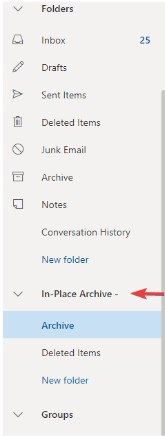
3. You can now search within your archived emails.
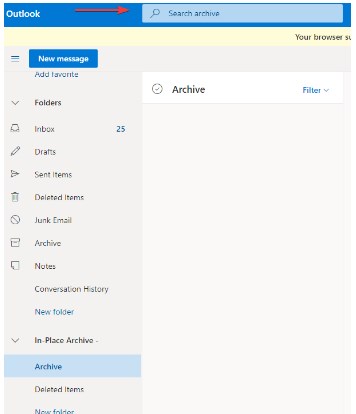
Troubleshooting
In-Place archive not showing in Outlook on the Web (OWA)
Once enabled, your in-place archive folder should automatically appear in your navigation pane. In case this is not true, you may have to clear your browsing history and cache.
Click the link on each browser to follow instructions on clearing cache.
Google Chrome / Microsoft Edge
Firefox
Safari
After clearing your cache, log in to your Outlook on the Web and check to see if your In-Place archive has appeared.
Further Reading
The official documentation is available here.
