Adblocking on Android is a great way of ensuring a more pleasant and secure experience when using apps and browsing the web. Unfortunately, Google does not allow apps that allow for adblocking on the Google Play Store. Since Google makes most of their income from advertising, this is no surprise.
The good news is that there are well supported and trusted third party apps stores that can do this for us. F-Droid is one of the most popular choices, and focuses on being the place to go for free, open-source software for Android. It works just like the Google Play Store, except everything is open-source, and there are no restrictions on installing adblocking software.
Downloading and Installing F-Droid
1. To get started, go to f-droid.org from your mobile device browser and tap Download F-Droid.

2. You will be prompted where to download the app. I’d choose the default location which is the downloads folder.
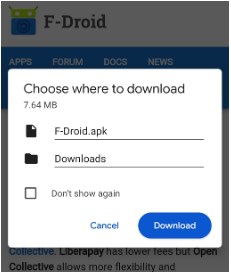
3. You may be prompted to review security warnings, which are OK to accept as F-Droid is a trusted app. Tap OK to proceed.
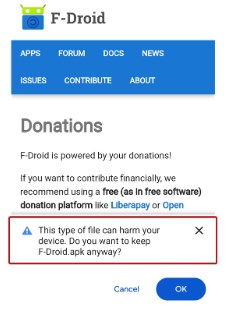
4. Once the download process is complete, you may open the installer from the browser. If you can’t find the open button, you may find the installer in your downloads folder.
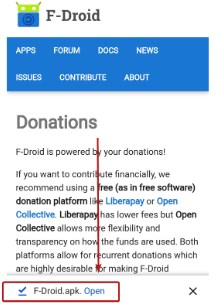
5. The next page will prompt you to install the application.
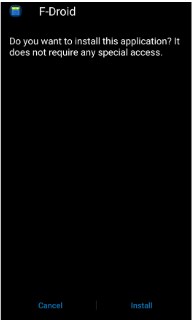
6. The installation should now begin. Once installation is done, click Open.
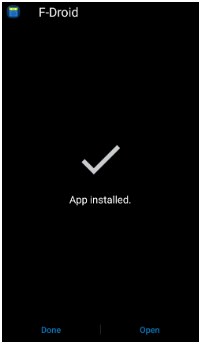
7. Give it some time while it’s updating its repositories.

8. Now that we have the F-Droid app working, we can now look for an adblocker. We recommend Adaway – use the green search button on the lower left corner of the screen.
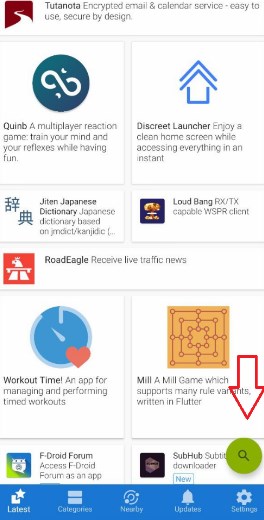
9. Type Adaway on the search bar and click the blue circle download button.
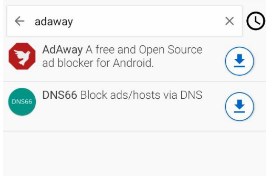
10. Click Install and it will prompt you for the type of installation. Select Package Installer.

11. You will get another security prompt basically informing you that your phone is preventing installation from unknown apps. Click Settings.
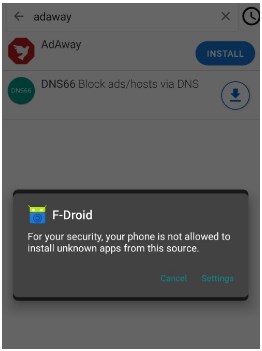
12. Tick “Allow from this source”.

13. This time, it will ask permission to install the application. Click Install.
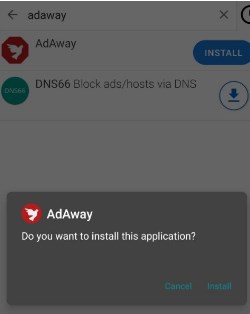
14. You can click open from F-Droid.

Introduction to AdAway
AdAway is an ad-blocking tool which blocks any pop-up that appears while you are browsing on your Android device.
Setting up AdAway
1. Once the AdAway app is running, select VPN Based Ad Blocking.
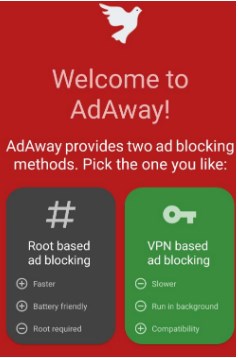
2. Wait for a few seconds and it will get synced.

3. Your AdAway setup is now done and it should start blocking ads, but some apps may still show ads for a day or two. On some devices you will need to perform additional steps to prevent the app from being stopped in the background by battery saving features – see below for more info.

4. Additional tips. You may need to check under Battery Optimisation on your phone settings and allow AdAway app to run in the background. Sometimes, you may want to hide the notification from this app. You can do this by long pressing the notification and then turning off the notifications for it from there.
Check https://dontkillmyapp.com/ and check your device on how it may prevent AdAway app and other applications running in the background and find the steps to resolve it.
Common AdAway Issues and How to Troubleshoot Them
The AdAway app is not working or not loading properly.
- Try re-installing the app.
- The AdAway server must be down which is causing this loading issue. Try again after a few minutes.
- Not connected to the Internet. Please check and verify if you’re connected to the Wi-Fi or mobile data.
- Server is busy. There are too many concurrent users utilising this app. Try again after a few minutes.
