This guide assumes you have some basic understanding of what Google Drive is and how it works. If you are completely new to Google Drive, it may be worth looking at our Learning Centre for more resources. You can access this by visiting https://amigotechnology.com.au/learning-centre/.
This guide also assumes that you are working in a team where you have folders shared with you. In most small businesses, one of the team members will be nominated as the manager, and they will be sharing folders with you as part of the onboarding process.
To access shared folders, go to https://drive.google.com and click on the “Shared with Me” folder. In here you will find folders that have been shared with you. Right click on each of these and click “Add a shortcut to drive” and these will then appear under “My Drive”.
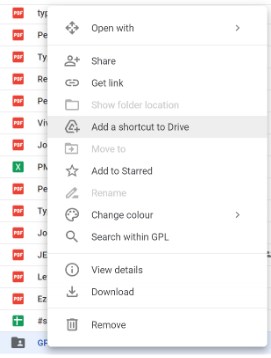
Once shortcuts have been added for all the folders shared with you, they should then appear within the main section of Google Drive, and sync to your PC.
Using Search in Google Drive
Before we dive into organising documents and files, we should mention one of the best and important features of Google Drive – search. Taking this even further, you can even search directly from Google Chrome’s search box!
To get started with this, check out this guide here. Test to see if it is already setup for you first, otherwise it only takes a minute to get started: https://www.howtogeek.com/howto/32459/how-to-search-google-docs-from-the-chrome-location-bar/
Organising Documents & Files - Considerations
Now that you have your folders available to you, there are some best practices to help get things organised so that you and your team can be more productive. This is especially important if the team at Amigo Technology have been assisting with the setup of your folders, and we have most likely created a variety of top-level and second-level folders for you. At first it may seem a bit overcomplicated, but there are some very good reasons for this:
1. Ease of use. With properly labelled folders and subfolders, it should be much easier to find specific information and resources, especially when collaborating or using mobile devices.
2. Lower likelihood of duplicated and conflicting documents. Once all documents are moved into an organised system, it is far less likely for the same document to be edited in two separate locations, which leads to time-wasting situations where you need to manually merge documents.
3. Template management. Each function of the organisation has its own template folder, which can then be used to quickly deploy common documents.
4. A dedicated section for working procedures. Strong internal processes are an important part of any growing organisation, and a dedicated section should help improve access to these important processes.
Whilst the folder structure we have implemented has been inspired by our clients and over 10 years working with information systems, these are not set in stone. Every organisation is different, and you may want to add, remove or consolidate folders. When doing this, we recommend you consider the following:
1. Is it logical? Put yourself in the shoes of someone who has just joined the team. If you asked them to find a specific type of document, would they be able to find it just by looking at folder names, or would they get confused?
2. Is it necessary? Generally speaking, once you go past 3 or 4 levels of folders, you should try to consider whether it is needed. Too many subfolders can become difficult to manage, and the same applies to hundreds or thousands of documents being in a single folder. It’s good to strike a balance between usability and organisation and use as few folders as necessary to be well organised.
3. Is it scalable? Consider the activities and growth of the business. For a small service business like ours, we find that having a folder for each client is manageable. That said, if you are the type of business that is adding hundreds of clients a week, trying to create folders for each client might not be practical. It is worth remembering that a document management system is not an accounting package, project management system or CRM – it is only there to supplement those systems.
4. Will the changes present any security of privacy concerns? The Principle of Least Access is a concept that suggests that individuals in a team should only have access to the documents and files that they need to complete their duties. When you share a top-level folder, all subfolders are shared by default. If there are any concerns, consider using a different or entirely new top-level folder that is shared only with the individuals who need it.
5. Does it maintain consistency? If you have decided to progress with changes, make sure you are consistent. There are few rules that we recommend following:
a. For top-level folders, use an acronym for the organisation as a prefix. This will help identify folders for your entities, which is helpful if external organisations or individuals share similarly-named folders with you.
b. For second-level folders, consider using a numeric prefix (padded to two places) to position subfolders in terms of how they belong chronologically within a business function (eg. Branding comes before marketing, marketing comes before sales, etc).
c. For some second-level folders, you should also have Subfolders for financial years. It is recommended to use this to make annual reports easier to process. These have “FY” as a prefix, to differentiate between other record keeping which may occur by calendar years.
Organising Documents & Files - Getting it Done
Now that you have an understanding of how to organise your files, you will want to set aside chunks of time of the day to make sure that documents are put in the right place. Whilst our team may be able to help with getting the structure in place, we can’t organise documents for you. It may take weeks or months, but the investment in getting things organised is worth it. A few tips for this:
1. If you’re moving a lot of files and folders around, you might find it quicker to organise these via your File Explorer on your computer, rather than within the Google Drive website.
2. Almost everything should go in a folder somewhere. If you see files outside of a folder, it’s probably not in the right place.
3. Name your files appropriately. Consider that a team member will probably try to search for it in the future – does it have a name that has good search keywords?
4. Consider using keyboard shortcuts, rather than dragging and dropping or using the right click menu. If you want to find out keyboard shortcuts for your operating system, a quick google search should provide answers.
