Google Camera for TLC 10L - Download and Installation
To install Google Camera on your device, the first thing we need to do is to download the Google Camera APK. APK (Android Package Kit) is a file format that Android uses to install an application. It’s more like an EXE file for Windows, or a DMG file for Mac. However, Google Camera APK is not available in Google Play Store since it’s only exclusive for Google’s Pixel phones, but luckily some developers began adopting it and created a modded version to make it available for other android devices.
We’ve downloaded and tested multiple Google Camera versions for TCL 10L on your behalf so you can just directly download and install the best version available.
Disclaimer: Since it’s a modified version, it may cause issues and crashes on your device. If it’s no longer compatible with your device, you can easily uninstall it and reboot your device, and it won’t cause any permanent issues.
Without further ado, here are the steps on how to install Google Camera on your TCL 10L.
Google Camera
google-camera-MGC-Parrot-v9
You can see the download details on the notification panel.
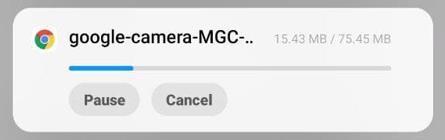
You can find it on the notification panel or simply go to File Manager > Download folder to see the downloaded APK.
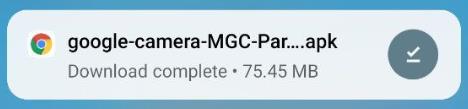

Note: If couldn’t find the APK file, please try to download it again.
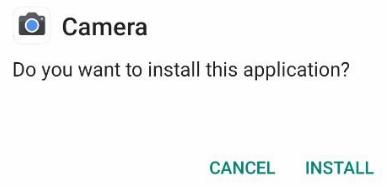
Setting up your Google Camera
Setting up your camera so you can easily access and use it.

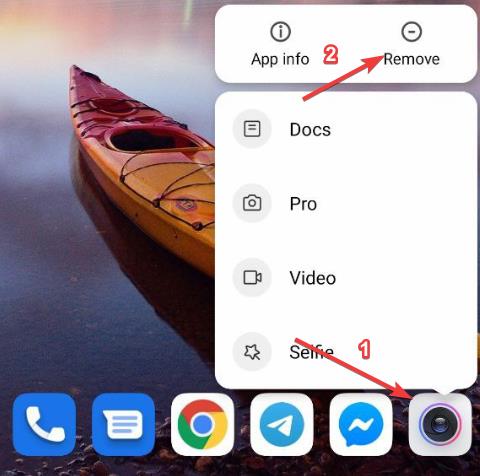

Additional Configuration
Optimizing your Google Camera for better results. Please note that some devices do not have these settings available so please feel free to check this on your device.
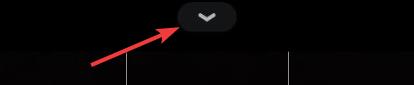


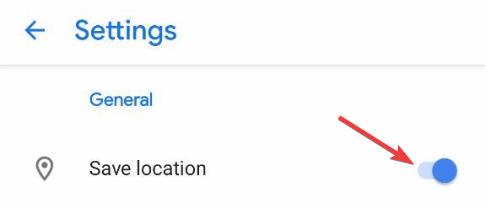
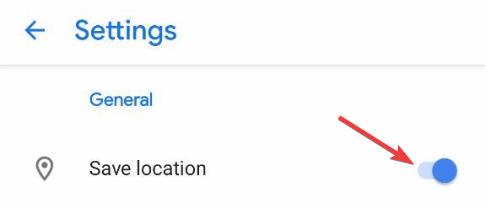
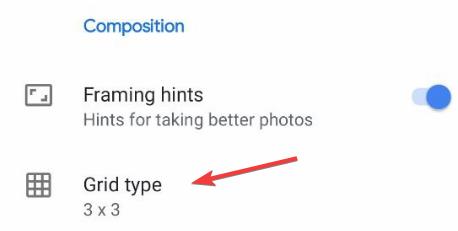
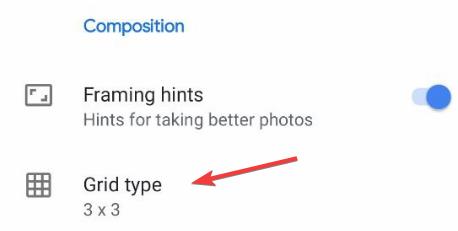
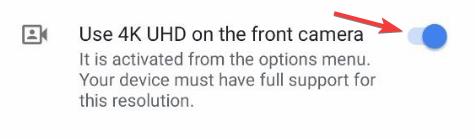
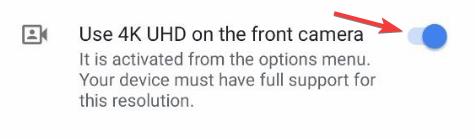


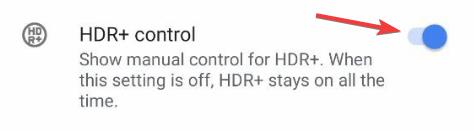
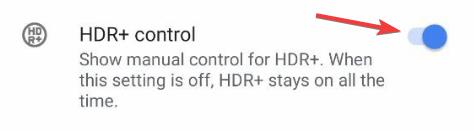
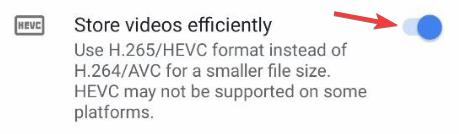
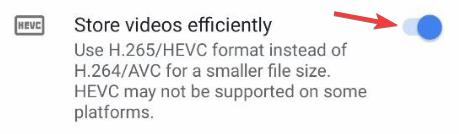
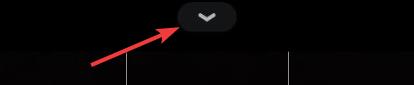
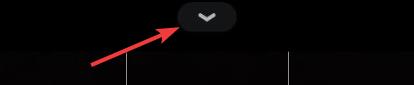
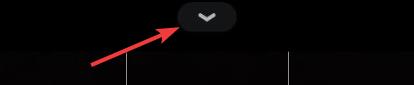
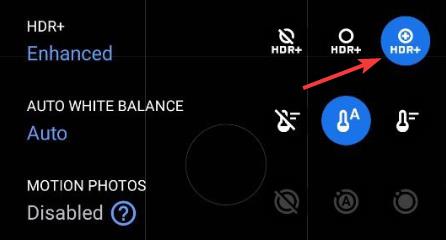
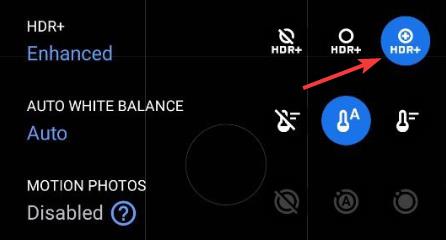
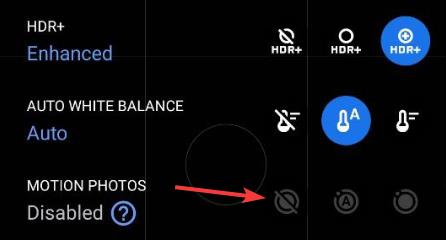
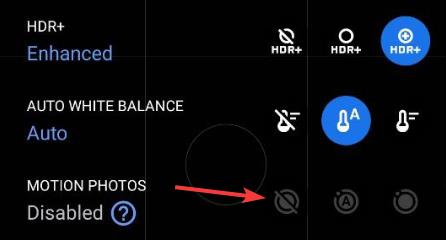
Settings:
Grid = 3×3
Remove AF data from the screen = enabled
Advanced Settings:
HDR+ Control = enabled
Disable zoom in portrait mode = enabled
Viewfinder Settings:
Motion = disabled
HDR = HDR+ Enhanced
Settings:
1. Open Google Camera
